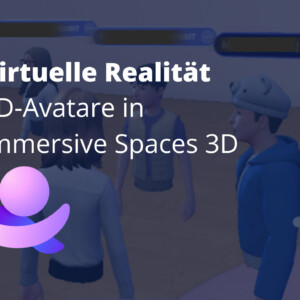With the Dynamics 365 App Designer you can easily create your own apps within Dynamics 365 Customer Engagement create. However, do not confuse the App Designer with Microsoft PowerApps or the Microsoft Power Platform. This is not about creating an application with completely new functionalities or interfaces to other applications. Nevertheless, Dynamics 365 standard customizing is possible from the App Designer. Rather, the App Designer helps to create a new separate area, including its own navigation, that serves a specific purpose. Such as the existing Microsoft applications Dynamics 365 for Sales or Dynamics 365 for Field Service.
Creating an App with the Dynamics App Designer
The scenario for our app is as follows: A marketing employee should be able to create or edit companies and contacts in order to then bundle these data records into marketing lists and send emails via ClickDimensions. As you have already read, it is easily possible to use third-party entities in the App Designer.
1. click on the settings and then on my apps
2. click on the plus symbol on the right
3. the App Designer opens. At first you have to name the app. If necessary, a description can be added. The URL to the app will be provided to you immediately.
4 Then the App Editor opens. You can set which dashboards and business process flows should be available for the application.
5. if you want to add an existing entity, click on the plus sign in the upper left corner
6. select the entities that should be present in your application. Alternatively, you can create new entities using the standard customizing. For our case, we will add companies, contacts, marketing list and the email send entity from ClickDimensions.

7. for each entity, you can again specify which shapes, views, charts or dashboards should be available.
8 Once you have made your selection, you can save and validate the app. In doing so, the components are checked for completeness and dependencies.
9. if you have not completely edited a component or if there are dependencies to non-existing components, you will receive an error message. In our case, this concerns the site map (navigation) and dependencies for the forms. Add the missing dependencies and then edit the site map.
10. in the Sitemap Designer, you name or define the Area, Group and Subarea. Save and publish the site map.
11. save and validate the app one more time If you do not receive any more messages, you can publish the app.
12. your app is now available for selection and can be used. Note: The last picture is a screenshot from the Dynamics 365 with unified interface.
Reduce the complexity of your system with the Dynamics App Designer
With Dynamics 365 App Designer, you can quickly and easily reduce the complexity of your system. Provide your teams and employees with only the entities and functionalities they really need. Now some of you might be thinking: Wait a minute, isn't that also possible via security roles? Yes, it is. But this approach can take a lot of time. So if you want to keep the effort low, we recommend using the Dynamics App Designer and locking the rest of the applications for the user via the security roles.